| Welcome, Guest |
You have to register before you can post on our site.
|
| Online Users |
There are currently 92 online users.
» 0 Member(s) | 92 Guest(s)
|
| Latest Threads |
Sp10 showplayer problem
Forum: General
Last Post: Chris2306
05-12-2023, 06:31 PM
» Replies: 2
» Views: 908
|
Show player SP10 song ord...
Forum: General
Last Post: Westierules2000
30-11-2023, 06:22 PM
» Replies: 0
» Views: 463
|
show files
Forum: General
Last Post: garyf03
19-11-2023, 08:14 AM
» Replies: 0
» Views: 568
|
help show buildin
Forum: General
Last Post: grigg
14-11-2023, 07:43 PM
» Replies: 1
» Views: 844
|
Trouble Exporting To .shp
Forum: General
Last Post: lockey04@outlook.com
12-11-2023, 02:07 PM
» Replies: 2
» Views: 12,479
|
show player
Forum: General
Last Post: clivehawees
28-10-2023, 08:27 PM
» Replies: 0
» Views: 662
|
Lipsync Files
Forum: Halloween
Last Post: Craig
25-10-2023, 07:48 PM
» Replies: 1
» Views: 836
|
Pixels
Forum: General
Last Post: Teresa
29-09-2023, 07:02 PM
» Replies: 2
» Views: 1,439
|
Hanging singing pumpkins
Forum: General
Last Post: Craig
02-09-2023, 12:10 PM
» Replies: 1
» Views: 1,083
|
Connecting singing pumpki...
Forum: General
Last Post: LiamMc
19-08-2023, 10:13 PM
» Replies: 2
» Views: 1,818
|
|
|
| Android APP Apk |
|
Posted by: krissprolls - 01-10-2016, 07:44 PM - Forum: General
- Replies (1)
|
 |
Hi,
Is it possible to have dirrectly the .apk file for the android show app ?
Impossible to download it from the google play store in France :-( (due to location)
Thanks !
+
|

|
|
| Connecting Mutiple Controllers |
|
Posted by: Craig - 01-10-2016, 12:06 PM - Forum: General
- No Replies
|
 |
To connect multiple controllers simply 'Daisy-chain' your controllers together using a single USB-RS485 cable. As shown in the picture below.

Connect the corresponding A,B,GND cables from the USB-RS485 cable to the first controller and then run extra cable from the 1st controller to the second controller. Then 2nd to 3rd etc.
The Diagram shows wiring for the DIY range of controllers. For the Plug and Play Controllers you simply connect plug and play cables between controllers.
You can build a network of any Syncrolight RS485 controllers, you can mix AC08, DC08, DC03 and SD Card controllers on the same network.
You could in theory connect up to 255 controllers on a single network, but we suggest a maximum of about 20 to 30 to keep the network at a manageable size. If you still need more controllers then start another network and run multiple networks in your display.
For large networks or if you have long cable runs, it is advisable to terminate the network correctly by adding a closed PCB jumper to the designated point on the PCB. (See your controller documentation for more details, or if you have an older controller that does not have a termination option, simply add a 120 ohm resister across the A and B wires). Termination is OPTIONAL, in most situations the network will work fine without termination. We normally only suggest terminating the network if you start getting errors on you network or have controllers that do not responding correctly.
Each controller on you network should be assigned a unique Device ID. Each controller is factory set to ID 1, so if you have multiple controllers you need to change the IDs accordingly. Simply use the Device Manager to change the IDs. Ideally change the IDs of each controllers by connecting them to the computer individually one by one, rather than trying to change their IDs when installed in you final display network.
Note: You can actually assign the SAME ID to multiple devices and they will both work in sync, however they will not respond to the Device Manager when both powered up. If you need to change the settings ensure only one is powered up and then swap over the power to change the other one.
When connecting controllers you can use any cable, such as speaker cable, but we strongly recommend using shielded data cable and connect the shields together and connect the shield to the GND.
Craig.
|

|
|
| Pixel RGB Strip |
|
Posted by: krissprolls - 30-09-2016, 07:09 PM - Forum: General
- Replies (6)
|
 |
Hi,
I can't create more than 256 segments in the show designer (timeline windows), my rgb strip contains 450 segments but i can control and choose color (and visualise) on the 256 first segments only
I'm wrong ?
thanks !
|

|
|
| Designing a Light Show |
|
Posted by: Craig - 25-09-2016, 06:05 PM - Forum: General
- No Replies
|
 |
Here are some tips on how to build a great light show:
1) PLANNING - Planning is critical. If you just throw lights around your garden without much thought you can easily just end up with a bunch or random flashing lights. To avoid this take time to plan your display.
- Grouping - Try to group features (such as tree, bushes, stars etc) into lines. By doing a chase down the line you introduce the sense of movement into your display. Lines of 3 or more work best. Ideally 6 or 8.
- Colour - Use colour carefully. Use the same colours on all your features. If your budget allows put 2 or 3 colours on all features. This is something you can build up over the years. For example if you have a line of trees, wrap them all in white one year and then add red a following year. By having different colours on your features you can be very creative with colour by doing colour changes or muti-colour chases. It also makes for a good finale as you can turn all lights on in all colours at the end of a song.
- Features - Try to plan in a few different features if your budget will allow. This will give you greater flexibility when sequencing your show and enable you to keep your viewers interest.
- Be Selective - When designing your display don't try to do too much in one year. Light displays can take a lot of time to plan, sequence and setup. Start small and build on your display each year. Have a final idea of what you want in your display, and work on little bits each year.
2) SEQUENCING
- Music - Choose music carefully. Some traditional UK Christmas songs are very repetitive and can come tedious to program and to watch. Go for music with frequent changes in beat, tempo etc. For can follow these changes with the lights and keep the viewers interest. Watch other peoples videos for ideas on music etc. Music from TSO (Trans Siberian Orchestra) is very popular and great for using in light shows.
- Use lights selectively - Do not use all your lights all the time. Keep the viewers interest by focusing attention on different parts of the display, changing to another part of the display whenever the rhythm of the music changes. On small displays this is difficult to achieve as you have limited lights to play with.
- Try to capture the feel of the music - Use the lights and colors carefully to match the feel of the music. Think of your lights as the dancers on a stage and you are the choreographer.
- Show Designer - Ensure that you setup your display items correctly to get the most from the Software. Many people do not use the grouping in the Show Designer correctly. Be sure to use the advanced mode, and rather than creating Window1, Window2, Window3 create a single Display Item group called Windows, which contains each of the windows as segments. You can then quickly create chases around the windows, or turn all windows on in one color by using the top grid in the Show Designer. You can still control each window separately by using the bottom grid.
- Timing - Be sure to get your timings in the Show Designer spot on. Tap out the beats using the 'Beat Insertion tool' and then align your events to these beats. You can shuffle events left and right or change the duration using the toolbar or shortcut keys (CTRL LEFT, CTRL RIGHT, CTRL+, CTRL-).
Hope these few pointers help.
Craig.
|

|
|
| Wiring up RGB strip to controller |
|
Posted by: Bullet1986 - 23-09-2016, 12:59 PM - Forum: General
- Replies (1)
|
 |
Hi everyone
I'm very new to all of this. Did my first display last year.
I am looking to add approximately 25mtrs of RGB led strips to border my house for this year but I don't understand how to wire them up.
Would anyone be able to send me a link to a video that shows how to do this? At present I have an 8 channel mains controller but know I'll need more if I go ahead. Also how do I connect the 5m strips to eachother and will one power source run the whole.lot?
Thanks.
|

|
|
|