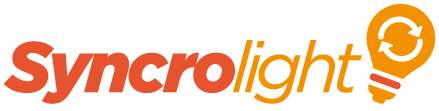First, configure your ethernet controller using the Ethernet Device manager. For your requirements, configure outputs 1 to 6 to have 75 channels, 1 Pixel Per Channel and then select the appropriate pixel type (2811, 8806 etc). Then save the settings.
Now use the control tab in the Ethernet Device manager to test your settings and pixels. Test each output in turn. So for example select output 1, channel 0 (channel 0 will control all 75 leds together) then use the Red, Green and Blue sliders. The pixels on output 1 should illuminate. If the colours are wrong (e.g. you move the red slider but green illuminates) change the RGB format in the settings and try again.
Once the controller is configured and all outputs are tested move onto the Show Designer. One important thing to note is that only one application can communicate to the controllers (serial or Ethernet) at any one time, so ensure you close the device manager before staring the Show Designer or Show Player etc.
When creating a new show be sure to create an Advanced show (Which looking at your screenshot you have done)
For configuring pixels in the Show Designer you have two options.
Option 1 - You can configure channels one by one in a similar manor to how you configure DC08 channels, (looking at the screen shot this is what you have done). If you look at the sample show RGB Addressable strip in File/Sample Shows, this is how they are configured. You may need to change the configuration in the device manger to match your network and controller id etc to get this to run. (See image 1) Note that 192.168.168.130#1 means output 1 of ethernet controller with an address of 192.168.168.130. The channel id represents the LED on the strip.

Option 2 - Now this is the best way as it gives you access to some great features in the software. Use the Add Pixel item in the software (rather than Add Display Item). This will allow you to create Pixel Tree's, Pixel Grids, Pixel Stars etc as well as a basic Pixel String. Use the Dialog to create a Pixel String and assign one controller output of 75 pixels to it. (See image2). You will get a wiring diagram popup, just click ok as the default wiring will be fine.

You can repeat for the other 6 outputs if you like, or you can create one large pixel string of 450 that uses all 6 outputs of 75 pixels.
If you have used option 2 you can use various pixel tools to create effects. For example to create a pattern on your pixel string, select an area in the top grid (on your pixel item), Right click and and select pattern from the popup menu (See left of pattern screen shot) [Alternatively select pattern from the effects tab on the ribbon menu]. Then select a pattern effect (eg. Cyan-White - see right of pattern screenshot) and click ok to add the pattern to your pixel item. When you play the show the pattern should be played on your pixels (Be sure the control lights switch on the home ribbon tab is Green/On).

Craig.